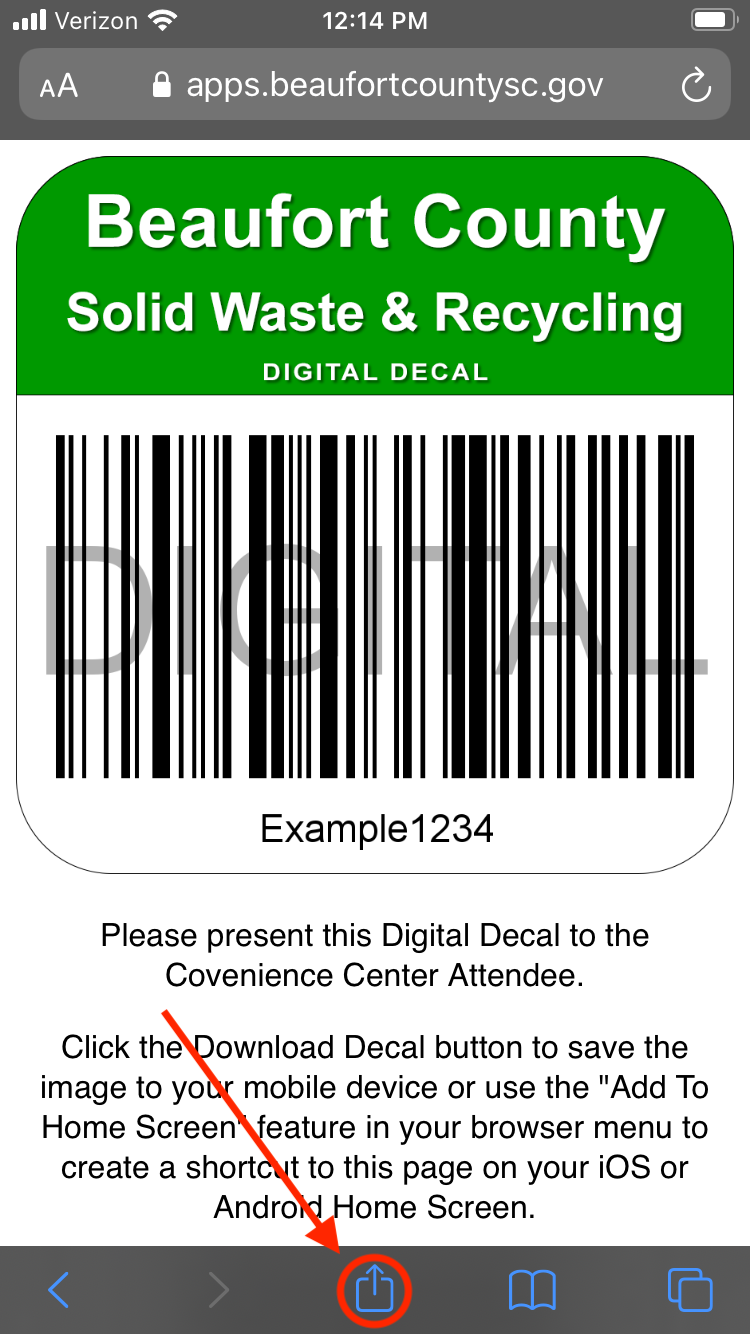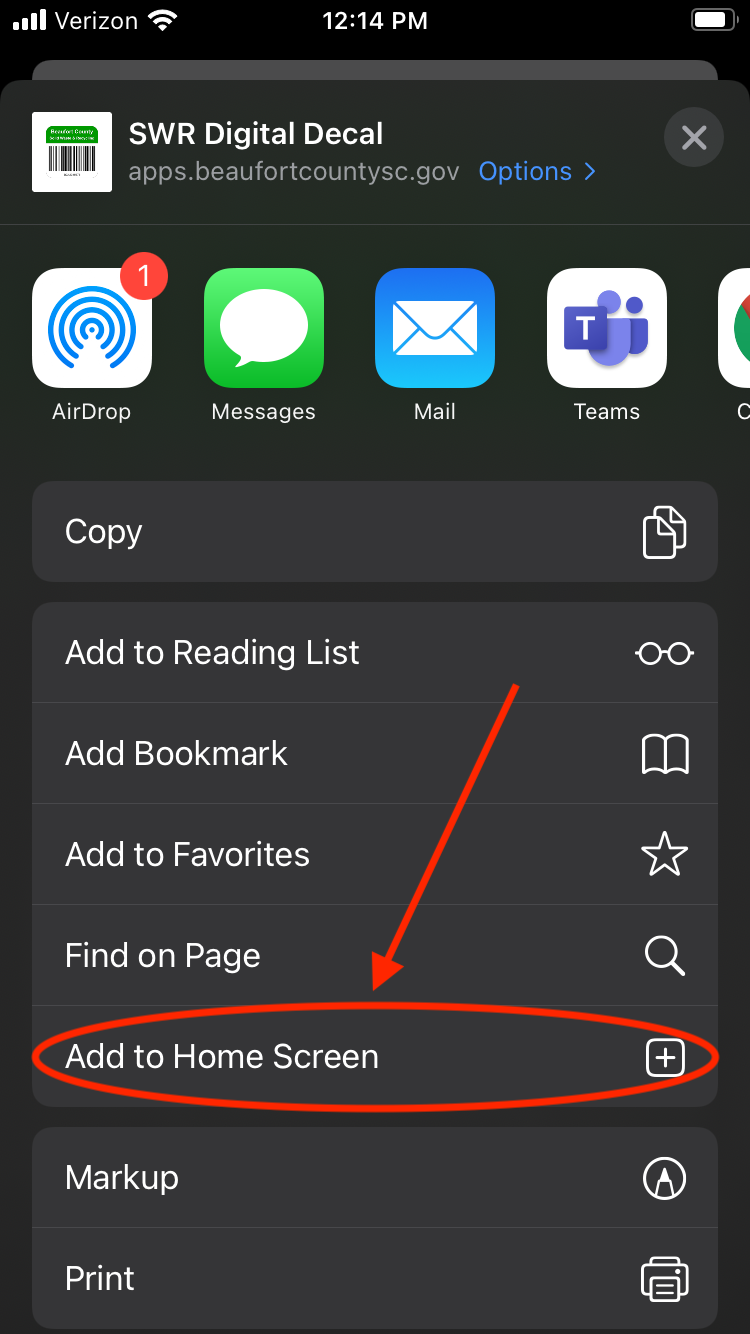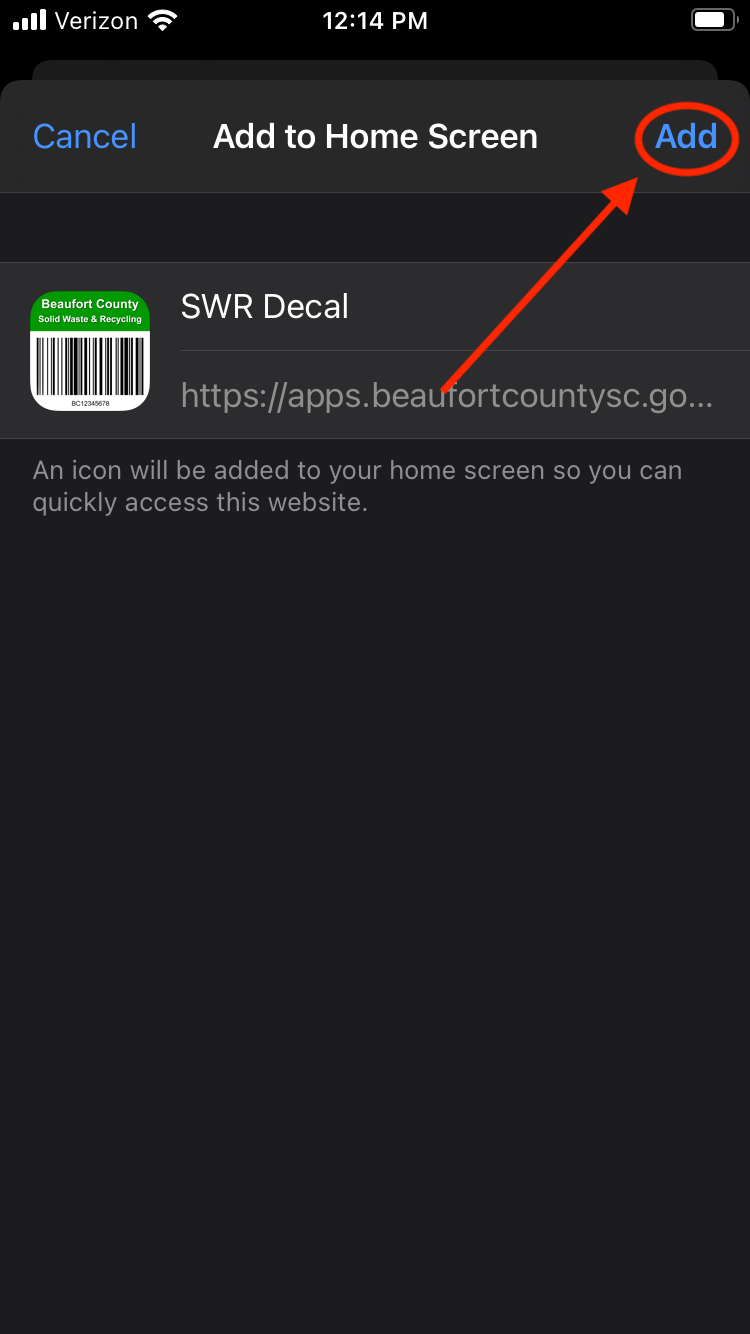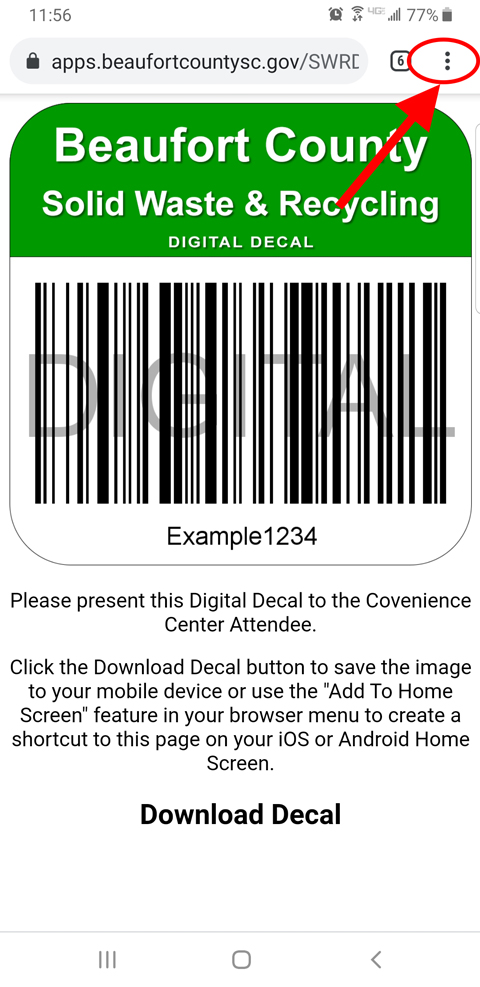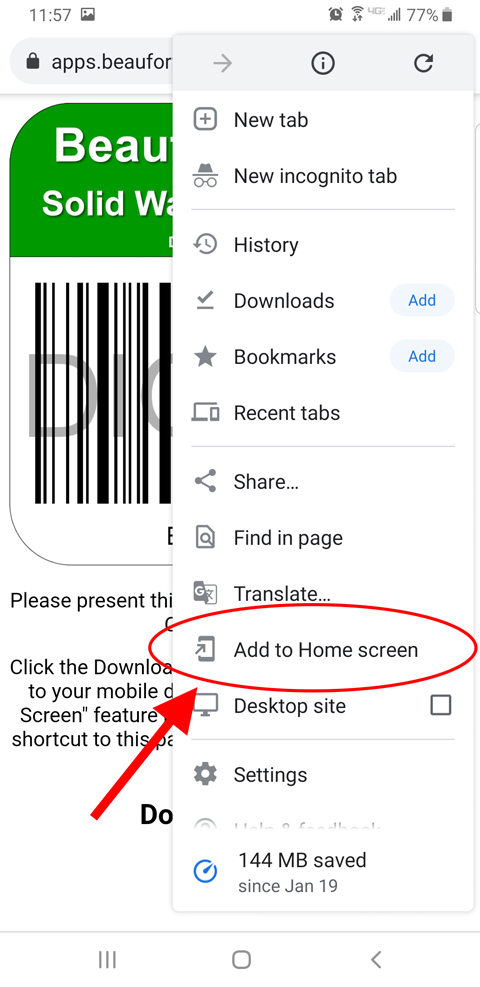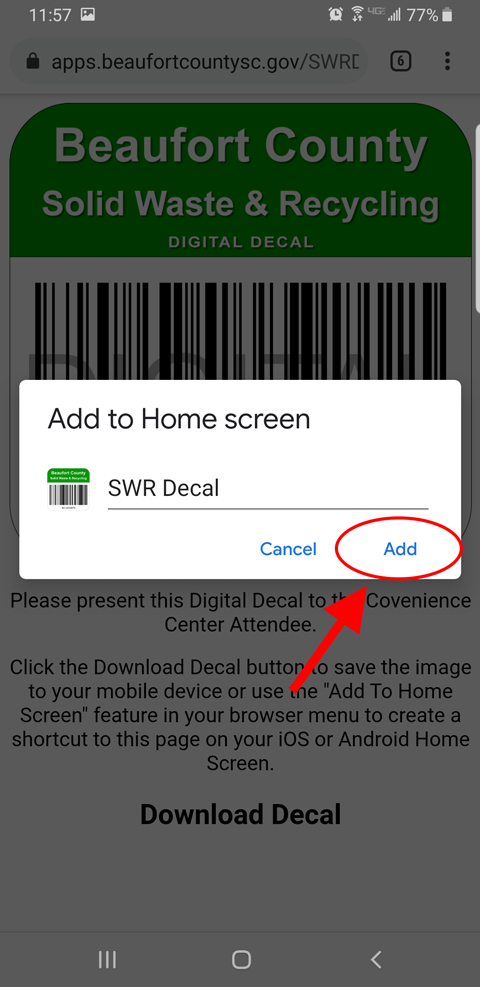How to Add Your Convenience Center Decal to Your Mobile Device Home Screen
Follow the instructions below to add a home screen icon for your Convenience Center Digital Decal on your iPhone or Android devices.
iPhone (Safari)
- Click on the Convenience Center Digital Decal link from your email. The link will open in your default web browser. These instructions will work for Safari only.
- Tap the icon featuring a right-pointing arrow coming out of a box along the top of the Safari window to open a drop-down menu.
- Tap “Add to Home Screen.” The Add to Home dialog box will appear, with the icon that will be used for this website on the left side of the dialog box.
- Enter the name for the shortcut using the on-screen keyboard and tap “Add.” Safari will close automatically and you will be taken to where the icon is located on your iPad’s desktop.
Android (Chrome)
- Click on the Convenience Center Digital Decal link from your email. The link will open in your default web browser. These instructions will work for Chrome only.
- Tap the menu icon (3 dots in upper right-hand corner) and tap Add to homescreen.
- You’ll be able to enter a name for the shortcut and then Chrome will add it to your home screen.